Recent Posts
Categories
- Cinfinix (15)
Cinfinix Function
1.Firstly, open the Cinfinix app
2.Click “My home” below, and then click “Mint NFT”
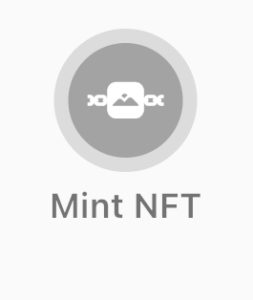
3.Connect the wallet first, and then enter the basic information (NFT name, introduction, production quantity)
4.Insert the image or video you want to make NFT
5.Finally, click “Mint” in the upper right corner, and a reminder will appear after a while, indicating that the casting is completed.
More detailed teaching can be seen: https://www.youtube.com/shorts/n5Cx7JzU-1U
1. Click “My home” below, and then click “My NFT” 
2. Click on the NFT you want to send, then click “Gift NFT“
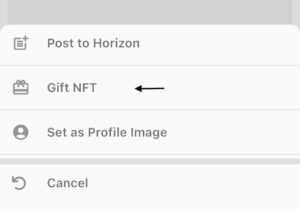
3. Select the friend you want to send, and then press confirm to confirm the selection
4. After that, the screen will jump to select “Crypto Wallet”, and then select MetaMask
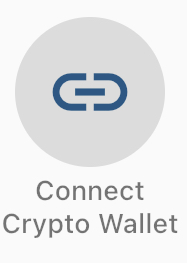
5. The phone will automatically jump to the MetaMask App, then click “Connect” below
6. The phone will jump to the Cinfinix App again and press “Confirm” below
7. Finally, the NFT will be successfully sent after the friend confirms to receive in the app.
- Click “Chat” below, then click “System Notification“
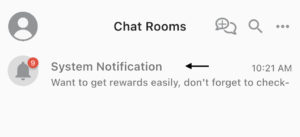
- When you see the message, press “Receive“
- Click “My home” below

4.Click “My NFT” in “NFT” to view it

1. Click “My home” below, and then click “My NFT” in “NFT“

2. Click the three dots below the NFT you want to calibrate to the public
3. Click “Post to Horizon” below, then enter the content you want to type, and finally press Post on the upper right
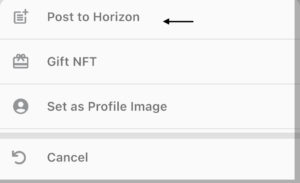
4. Now other users can go to your personal profile to view your NFT
1.Click “My Home” below, and then click “My NFT“

2.Click the three dots in the upper right corner
3.Select the mint/gift NFT log below, and you can view it
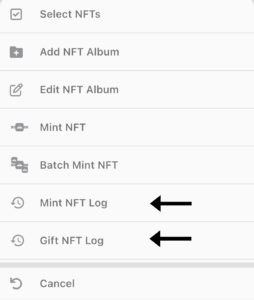
1.Click “My Home” below, and then click “My NFT“

2.Click “Select” in the upper right corner, and then click the NFT you want to airdrop

3.Then click “Airdrop” below, and select the airdrop mode you want on the top
4.Finally click “Confirm” to successfully airdrop
1.Click “My Home” below, and then click “Mint NFT“
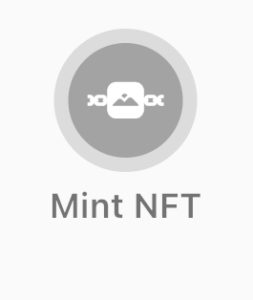
2.Connect the wallet first, and then enter the basic information (NFT name, introduction, production quantity)
3.Upload the image you want to make NFT
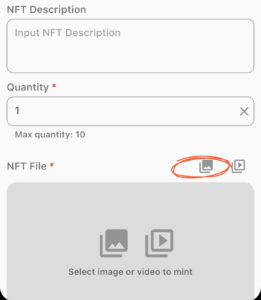
4.Add the text and click the check mark in the upper right corner to confirm
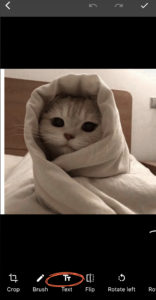
5.Finally, click “Mint” in the upper right corner and you will receive a reminder in a moment, which means the casting is complete
1.Click “Chats” below
2.Click the button on the top
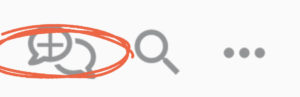
3.Then click on the members of the chat group you want to form, and then click “Finish” on the right to complete.
- Firstly click “My Home” below

- Press the box on the right and select the NFT you want to airdrop

- After selecting, press “Airdrop” below
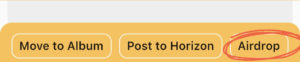
Check the information and press confirm button on the upper right conner
After reading the precautions, press “Agree”
Select MetaMask as the cryptocurrency wallet and the screen page will automatically jump to MetaMask
Press “confirm” again to confirm connect to Cinfinix
*Please make sure that the wallet has enough Matic coins as the gas fee, press “Confirm” after confirming the fee
Finally, the NFT was successfully airdropped. Finally, copy the link to friends who you want to airdrop to, or press the QR code to get the claim code, and send the QR code to the friend.
*Airdrop recipients can press the asterisk at the bottom of the app after they have the QR Code, then scan the code
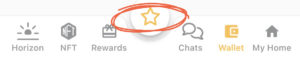
- First, press the asterisk below in the App, then press “Show All”
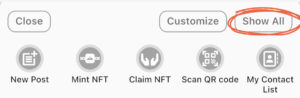
- Then press “Airdrop NFT log”, press the record you want to view
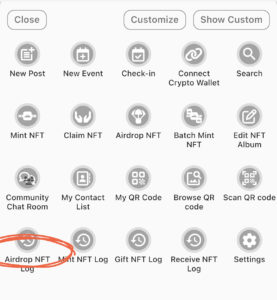
Finally, copy the receiving link to friends who you want to airdrop to, and the recipient can click to the link to get the NFT

